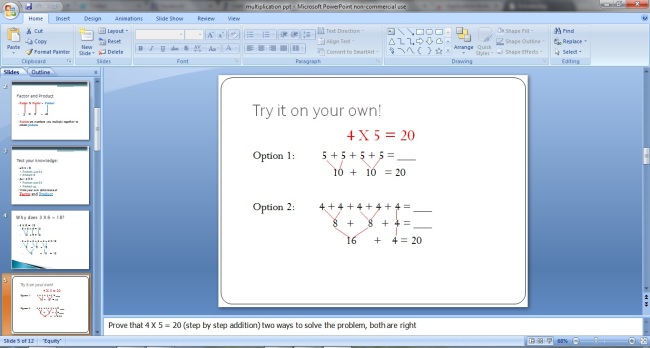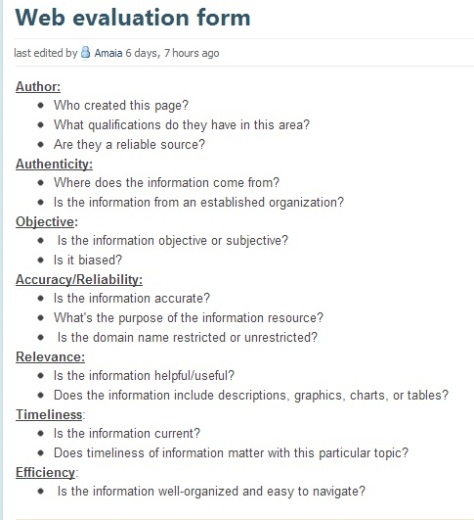In my previous blog post I talked about both powerpoint assignments, so this time I will talk about my excel experience. I was not previously very knowledgeable in Excel and I missed last class when we learned about it, but I was able to figure a few things out on my own and my roommate taught me a few things as well. It’s really helpful that excel calculates the answers of many different types of equations. It can make inputting grades and calculating the final score or percentage a lot easier and faster.
I think it was very interesting to research and read from my classmates’ blogs the different types of technologies that can help students with disabilities in the classroom. These technologies can help all students to actively participate and understand the information better. It was also interesting to read that many of my classmates enjoyed learning about and using Inspiration. I think it is an effective and entertaining way to teach students and can be used as a creative project or preparation for an essay.
I would like to continue learning what else Excel can do. I only really know how to use certain formulas and make charts/graphs. I would also like to learn about more adaptive/assistive technologies that can help more students to learn in the classroom. It is very important for every student to see, hear, and understand the curriculum. I’m not sure if these types of technologies are already accessible at school for students with disabilities or if it is up to them to find and bring these items. I would like to see the school have in place various assistive technologies to aid all types of students, whether it be someone with dyslexia or someone who is blind.
I don’t have a lot of future educational technology-related goals, but I want to continue to learn about and utilize the new technology that is constantly being developed. I don’t want to be left behind in my own technological era. I want to be able to really help my students when they are having problems with the textbook on their iPad, or whatever the situation and technology might be. I also definitely want to have a class website when the time comes; so I would like to continue to learn how to code my own website in order to make it exactly the why I want it to look and to make it suitable for my class and the parents.